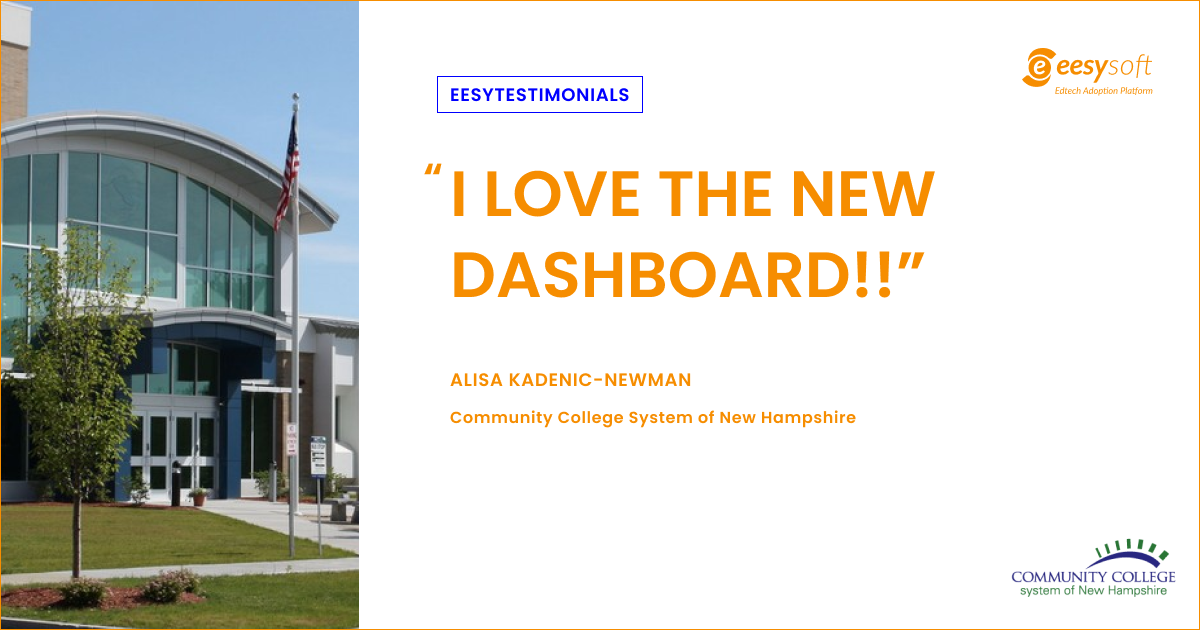For the last 10 years, institutions around the world have counted on EesySoft’s solutions to help them understand and improve the way faculty and students interact with educational technology. Whilst the look of EesySoft has changed over the years, we’ve been listening to your feedback and we decided it was high time for a full make-over.
Since the 19th of January 2021, all EesySoft customers have had access to the new dashboard via app.eesysoft.com!
The new dashboard is filled with new features and simplified workflows to make EesySoft administration a little eesier. Missed the dashboard launch webinar? Check out this link to watch it now!
Though there are a lot of features ready for you to explore, here are a few highlights to get you excited about the new dashboard.
Simple Navigation
One of the goals of the new EesySoft dashboard was to simplify our information architecture, making it easier to find what you need, when you need it. We’ve split Eesysoft into several major categories so that you can easily navigate through all the powerful features. These categories include Campaigns, Messaging, Support, Insights, and Settings. This intuitive separation will speed up your workflow and keep you organized.
Check out more information about simple navigation here
Centralized Insights
We’ve organized all your key reports into one page for your convenience under the Insights tab. Now, you can easily jump between all your tool adoption, activity, and champion insight reports to draw comparisons and assess the performance of your LMS.

View your information, and export the most important data to share with top management, budget holders, and decision-makers at your institution. You’ll be able to view insights for individual messages and support articles. Get a glimpse at how your efforts are performing overall, as well as on an individual message or article basis.
Find out more information about our new insights features below:
EesyMessage and Article Editing
The new message and article editor allows you to eesily create new content, play with advanced styling options, and manipulate size appearance from your dashboard.
We have taken the guesswork out of selecting message dimensions and designs, now you can preview your message and articles as you go and use our rich content editor. Add media, iframes, and personalization tokens directly from the editor and create links between content.

If you already have help content out there, import external support articles directly from your dashboard to maximize the effectiveness of your support center. With real-time visualisation of your content and attachments, you can be confident with your content before deciding to publish or save it as a draft for later.
See more about the new message and article messaging below:
Custom User Groups and Filtering
EesySoft has always enabled you to create custom user groups that you can reuse in message, article, or campaign-based targeting. In the new Eesysoft dashboard, we've made this process easier and more powerful. You can choose specific conditions to apply to a custom user group to narrow your targeting and make sure your end-users are receiving information at the right times.

To help you stay on top of all the content running through your LMS, we've created an advanced filtering system that lets you mix and combine a variety of filters to create exactly the view of content or monitors that you need. Want to see all the messages that have been created by a specific author, after a specific date and assigned to a specific user group? No problem.
Take a look at how to create user groups and use advanced filters:
View and Manage Monitors, Contexts, and Reporting Templates
Monitors, contexts, and reporting templates are at the core of how you measure the usage and adoption of your learning applications with EesySoft. In the new EesySoft dashboard, we've created a powerful page dedicated to managing and understanding each monitor, context, and reporting template.
View and filter all your monitor and context information in a table view with all the relevant information included such as trigger rules, screenshots of the monitor, and connected reporting templates all in one page. Managing contexts and monitors has never been easier.

Last but not least, categorize your activity monitors into reporting templates to customize how data is presented in your tool adoption reports.
Take a closer look at our updated context, monitor, and reporting template features:
We are super excited about the new EesySoft look and feel! Check out what other awesome things we have in store for the future in our roadmap!
For a closer look at all the features available in the new EesySoft Dashboard please visit our features page.