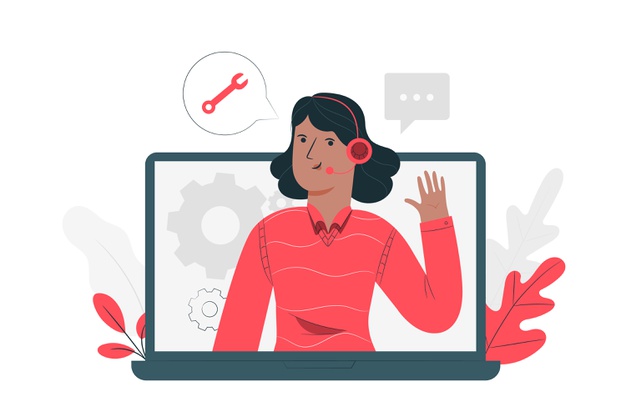Palm Beach State College use Eesy Messages to provide support to a growing online student community without increased support costs.
Use Eesy Messages to reduce student support requests by 75%.
With so many new students joining Palm Beach State College each year, their e-learning department was facing the challenge of supporting a growing number of online students with their use of Blackboard. Sidney Beitler, Director of eLearning at Palm Beach State College, was interested in finding an effective way to resolve the large number of support requests that would occur at the beginning of each semester and throughout the term as students became acquainted with new, previously unused Blackboard tools. Without the help desk infrastructure to provide support to students 24 hours a day, PBSC looked for more effective ways to provide technical support for commonly occurring issues.
The solution

Using EesySoft's Support Reports, PBSC first identified specific technical issues that were creating the highest volume of support requests, PBSC was able to target these areas and provide information and support to users for specific topics. Using EesySoft’s Eesy Messaging tool, PBSC created targeted messages that provided users with instructions and tutorial information within Blackboard. By providing this information at the time and place at which users were experiencing the issue, this information could be immediately put to use, increasing the impact of messages and support articles.
One area that PBSC identified as a location for an Eesy Message was around online exam links that required a Respondus LockDown Browser to access. In the past, PBSC had received a large number of help-desk calls related to issues accessing these exam links, but by placing an Eesy Message around the Respondus enabled exam link they could provide instructions on how to access the exam. They were also able to provide a link to an in-depth tutorial on how to install the LockDown Browser. The result was a reduction in support requests related to this issue by 75%.
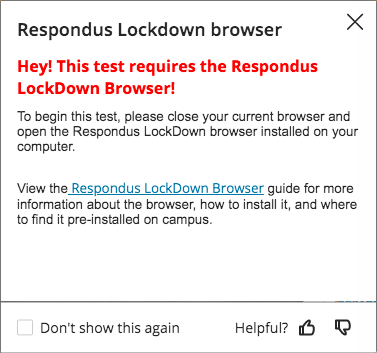
How they did it:
- Login to Blackboard and create a new Hint Message using the Inline Editor.
- Select the area around Respondus enabled exam link as the location of the message.
- Set your context, proactive status, start date, and end date. Choose whether you want to collect user feedback (with thumbs up/thumbs down voting).
- Set the audience to STUDENTS (CATEGORY).
Thanks Freepik