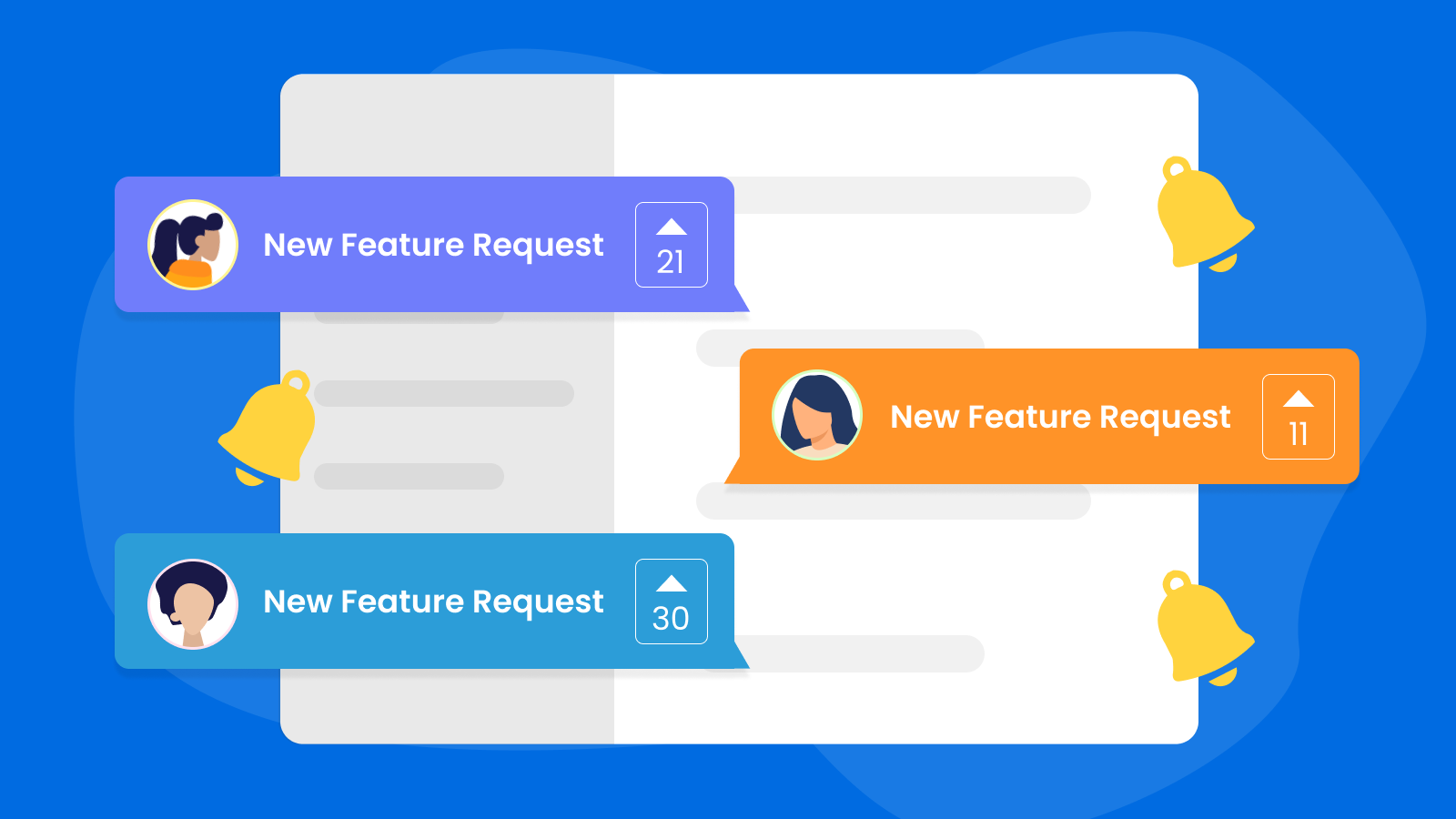We have migrated to a new Customer Feedback Management Tool called Canny! EesySoft is constantly improving its product and we rely on feedback from customers like yourself to make EesySoft exceptional.
As part of the EesySoft Community, we want to hear your suggestions for features and tools that you’d like to be part of EesySoft. These requests should be for features that would make your job easier and allow you to be more creative with our EdTech Adoption Platform.
In addition to your suggestions, we encourage you to communicate with other EesySoft Customers. Canny allows you to interact with others via upvotes and comments. We look at this feedback regularly and implement changes!
How do I get started?
We want to make this transition as simple as possible for you. For customers that have used our previous Customer Management Tool, we suggest resetting your password. For all new users, please create an account on Canny. Detailed instructions can be found here.
What about existing requests?
We have already added existing feature requests to Canny! You will be able to track your current requests and follow the status or interact with other existing posts.
How do I submit a new request?
There are two options:
Using our Customer Feedback Management Page:
- Go to https://feedback.eesysoft.com/feature-requests
- Make sure you are logged in. If you don’t know how to log in, please read this article.
- Once you are on the Feature Request page, you will see a section called Create a Post
- Here you can choose which category your request involves, give your request a title and provide additional details to let us know what your request entails. If you would like, you can also add a photo, video or document to be attached by pressing the image icon at the bottom of the page and selecting a file.
- After you’re done filling out the details of your request, click Create Post.
- After you have submitted your request the EesySoft team will be notified and will open a channel of communication on that specific issue.
- You will be able to see your request on the list of all requests.
- Here you can also filter all the posts, and see all the different categories.
Access the Customer Feedback Management page from our EesySoft Administrator Dashboard.
- Sign in to app.eesysoft.com and select the desired EesySoft instance.
- Click on the Support Center Icon in the bottom right of your page. This will open up the EesySoft Support Center.
- Once the support center opens, click on the Suggest a feature button in the footer.
- Once you click Suggest a feature, you will be brought to feedback.eesysoft.com
- Once you are on feedback.eesysoft.com you can repeat steps 2-7 of the previous section.
More detailed instructions can be found on this EesySoft Help Desk Article.
Of course, your Customer Success Team is more than happy to help you through this process. We can’t wait to hear your ideas
!